How to add subaccounts & what permissions they can have?
(2 min. read)
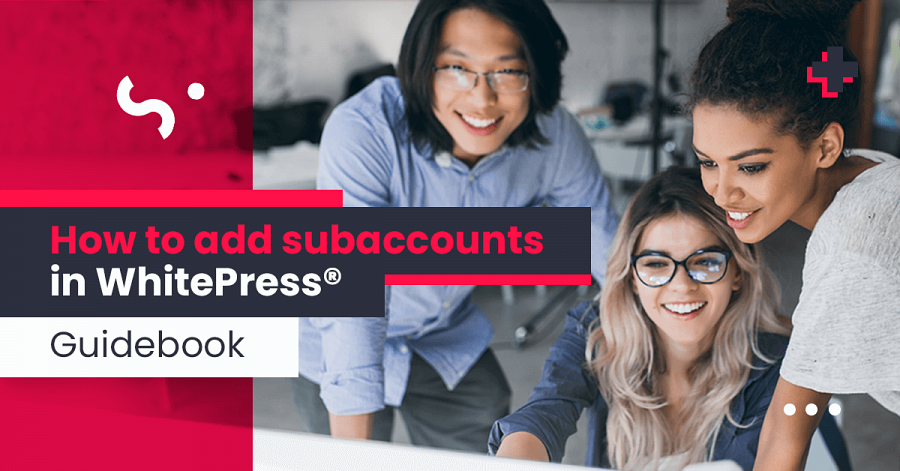
Subaccounts can be very useful, mainly for employees of marketing agencies and media houses. In this guidebook, we will show you how to set visibility parameters for subaccounts to assign appropriate projects and portals to individual employees.
1. Go to account settings
First, in the user settings, select My account, and then go to Sub-accounts.
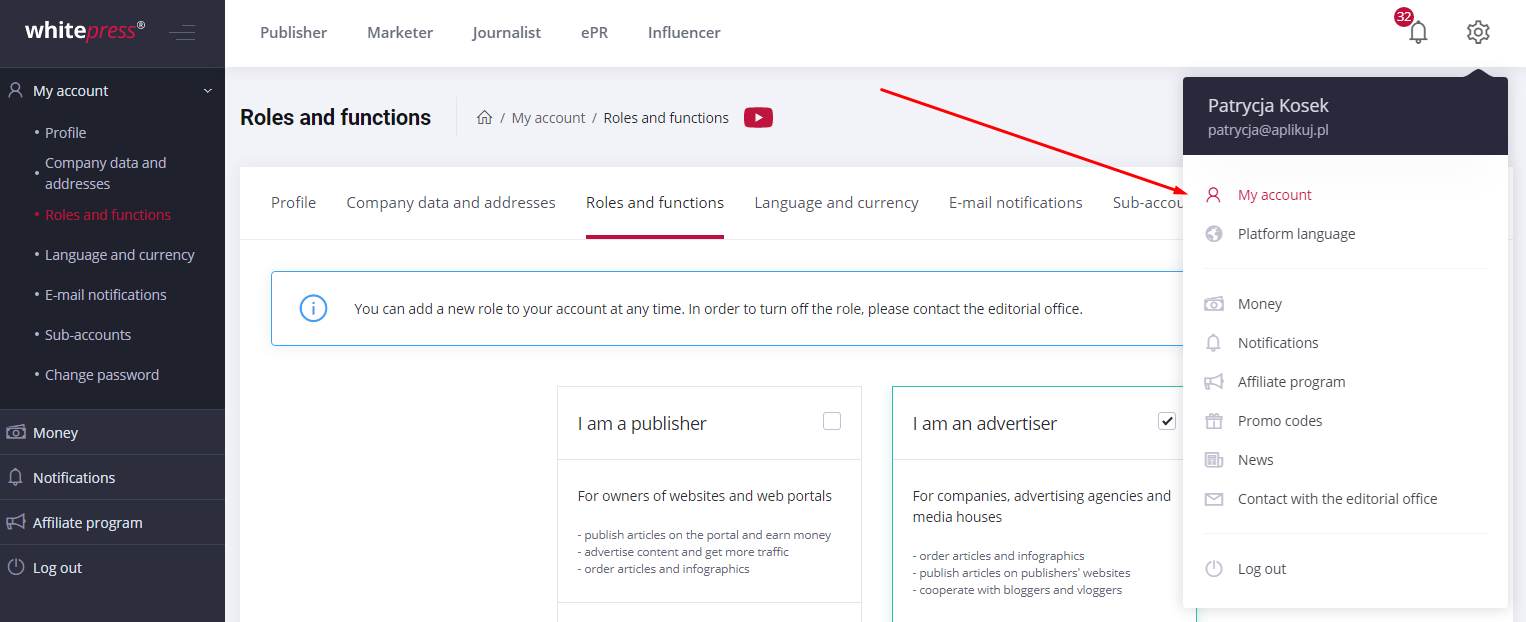
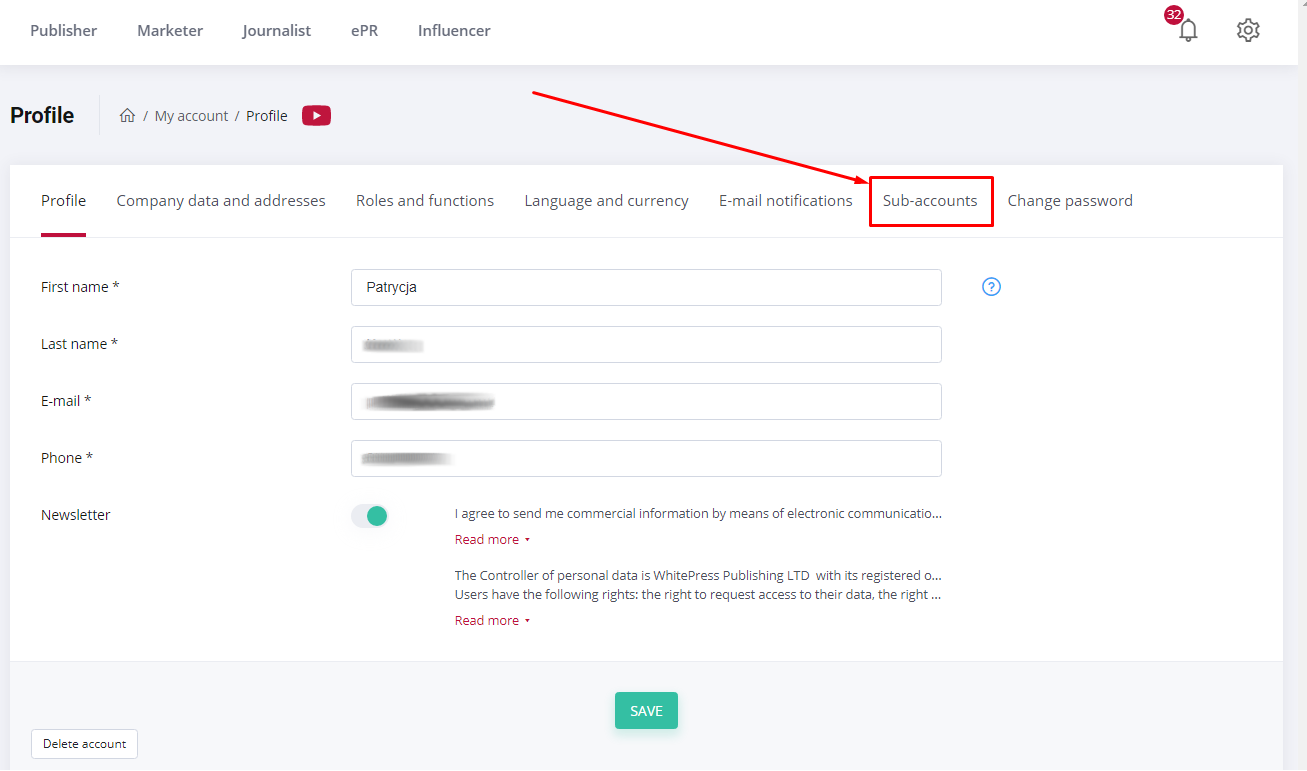
2. Add user
Click Add user button and complete the basic data of the person for whom you want to set up a subaccount. Enter: E-mail, Password, First name, Surname, Telephone number.
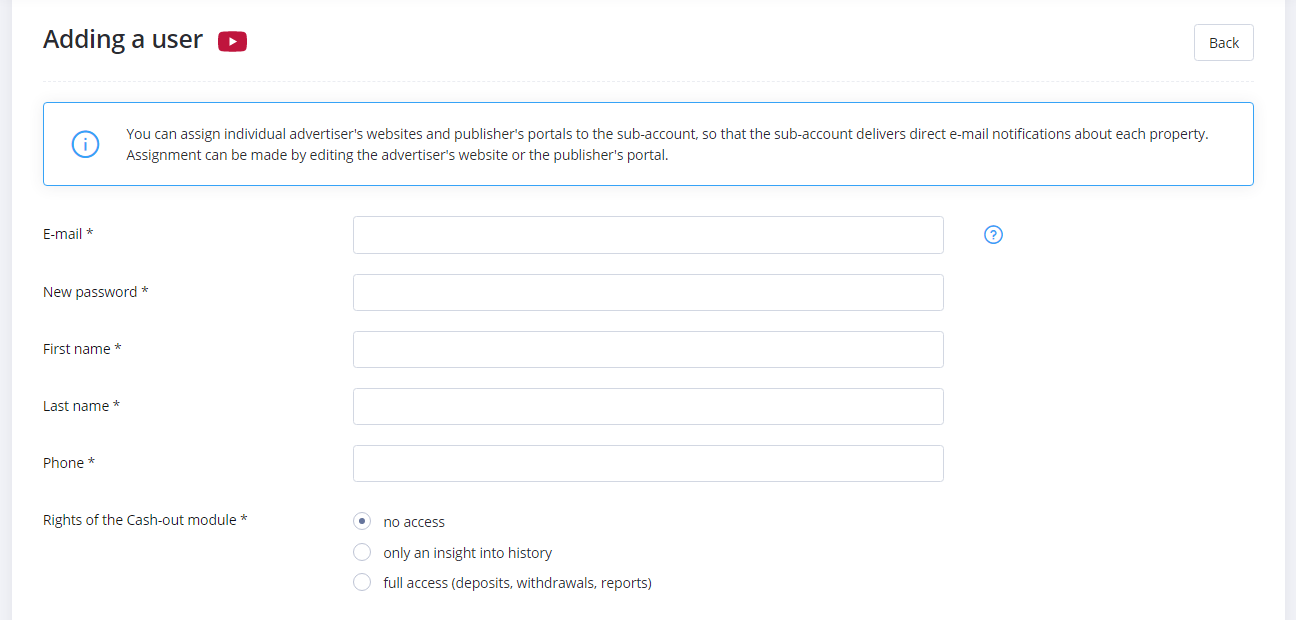
3. Set up permissions
You also have access to grant rights to the Cash Register module, where you can change the visibility of individual tabs for a user. Do it by selecting one of the options:
- no access
- only insight into history
- full access to cash transactions such as deposits, withdrawals and reports.
Further settings include:
Access to earnings and expenses – determine who can view your reports. The authorized person can check how much you earn by publishing articles through the platform or how much you spend as an Advertiser by publishing articles through WhitePress®.
Access only to own projects and portals of the subaccount holder – as the owner of the main account, you can limit the visibility of subaccounts depending on the projects and portals that individual people in the company look after.
Copy email notification settings – enable this option if you want to receive e-mail notifications about all activities performed in the panel of your employees.
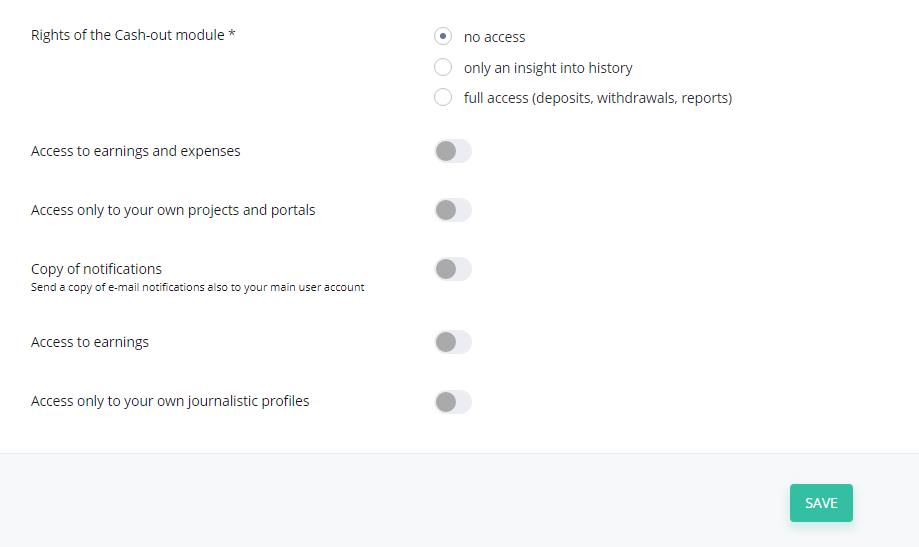
What is important is that you can also edit the data and permissions of an existing subaccount here.
4. Save the changes
Finally, click SAVE and done. Do not forget about it, otherwise you will have to set everything up all over again.
5. Assign a person to project or portal
If you have already added a subaccount to your account, you can also assign a person to a given project or portal. While creating a new project or adding a website, a new field will appear - portal/
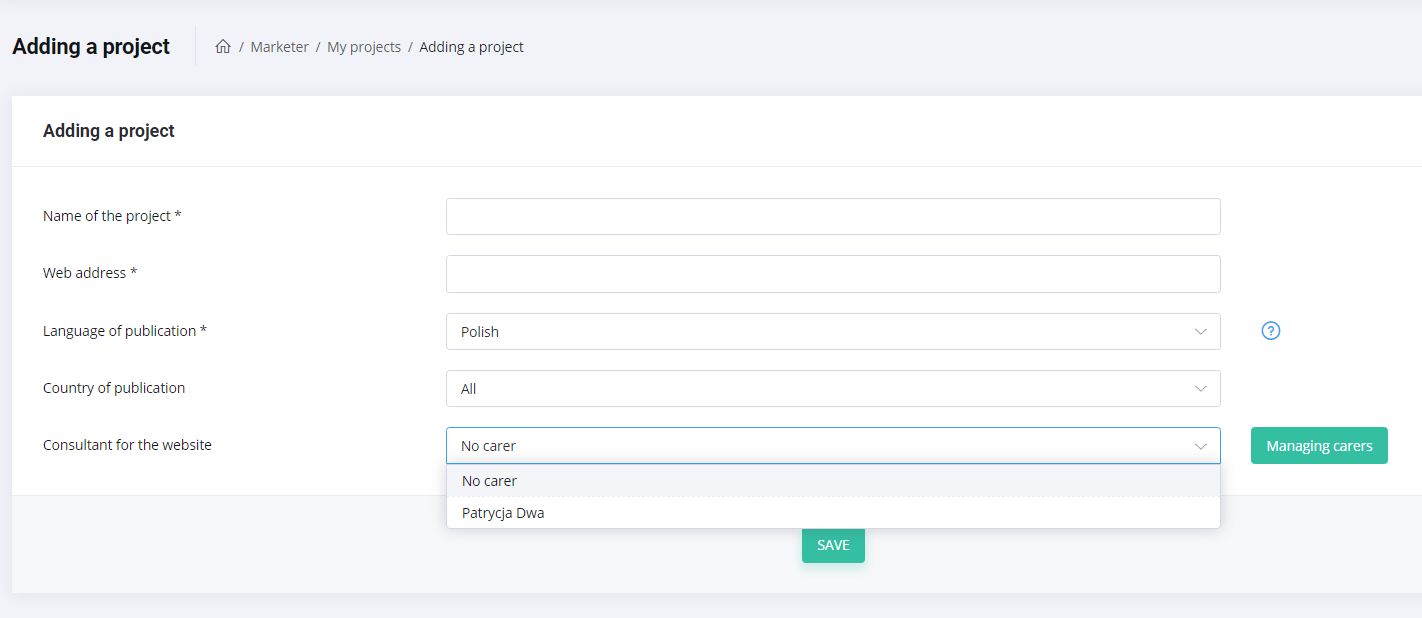
If you want to assign a person to a previously added project or portal, you can do it in Edit tab.
We hope this guidebook was helpful for you. Watch also our video tutorial about creating subaccounts if you need:
Remember to follow our activities - soon we will publish the next guides with useful hints for new WhitePress® users.


