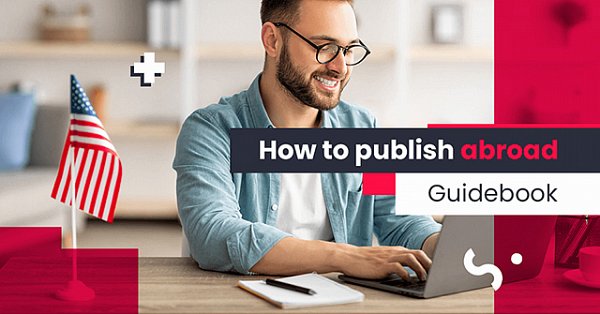Content Premium in 10 Steps: A Guide for Journalists and Copywriters
(7 min. read)
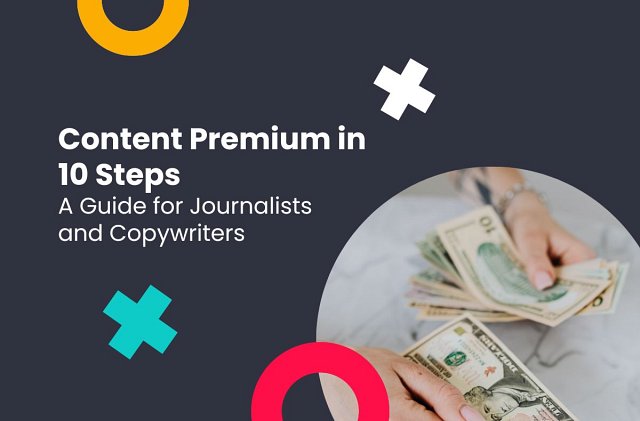
The Content Premium module is an innovative tool for ordering specialized content from professional authors. This is the place for you if you are an experienced copywriter or journalist and are looking for profitable assignments on a specific topic.
If you want to learn more about how the website works, read our previous article about Content Premium. However, below we have collected 10 tips, especially for journalists, that will help you create an attractive profile on the platform and carry out your first orders.
1. Create a WhitePress® account
If you are already registered, e.g. as an influencer, you do not need to create a new account - in this case, go straight to step 2.
2. Complete the data
And set up the account: select Choose "I am a journalist" from the available options, confirm that you have read the terms and conditions, and click "Start using WhitePress®". Congratulations on your new account!

At the very beginning, in the main view, on the Dashboard, you will see a notification that asks you to verify your email and complete your billing information. After that, you can move on to more enjoyable activities, such as creating your journalist profile.
3. Add profile(s)
Go to the My Profiles tab and click Add Profile.

As a freelancer, you can only create one profile. However, if you run a business or agency with more than one writer, you have the option of creating multiple journalists' profiles on one account. Then each of them has their own business card and receives and carries out their own orders under this account.
4. Complete the journalist profile
The journalist information WhitePress® requires is broken down into 6 sections.
- General information
- Education
- Experience
- Thematic scope
- Portfolio
- Price list and offer
Each one should be carefully supplemented with real information - the more, the better. Why is it important, and how to fill in the profile so that it gets a high mark in the system? Read the article where we explain it in detail: How to complete a journalist's profile: the most important rules and tips.
Do not skip any sections if you want the profile to pass the verification process successfully. Accurately filled fields not only make the profile attractive to clients, but also increase the chances of winning many orders. The algorithm in the journalists' search engine in Content Premium links the data in the profiles with those included in the client's guidelines. Keep that in mind and provide informative information using keywords.
5. Send the profile for verification
Remember that filling in all the sections in the journalist's account does not mean that the profile is ready. To activate it, you need to report it to the editorial office - that is, click the "Send for verification" button in the main view of the My Profiles tab.

Important: You can update your profile details at any time, but each time you make changes, you must resend your profile for verification.
Until you do this, after completing or updating the data, your profile will not be displayed in the search engine. Remember that verification on the platform takes an average of 2 business days. In the case of technical problems, you can contact us directly using the details in the Contact tab.
6. Sign the copyright agreement
Of course, if you want to. Signing this contract is not necessary to activate the profile, but it affects the number of orders you will receive. The vast majority of clients prefer a clear copyright situation and are more likely to choose people who have signed such a contract with WhitePress® for cooperation.
You download the finished document from the system - it is generated automatically. However, in order for it to become legally binding, the copyright agreement must be signed and sent by traditional mail. Only after receiving it, will we add information about the signed contract to your profile.

7. Your professional online business card
While you complete your journalist profile in Content Premium, the system automatically generates your journalist business card. You can see it by clicking the Business card preview in the My Profiles tab. This is your unique subpage, which in a clear and professional visual setting displays: name and surname, photo/

You can use such a virtual business card anywhere as a CV or portfolio, e.g. by sending a link to a potential client when applying for an external commission.
This feature is optional; the business card in the form of your profile URL in Content Premium will only work if you choose to do so. If you do not need it, you can turn off the business card function at any time in the profile settings.
8. Catch Premium Orders
Data completed, profile ready? It's time to start working with WhitePress® principals! To execute orders on the platform, you must have a verified and active profile (see above). Then you can get involved in acquiring new orders, or wait for a direct order without any additional actions.
In the first case, visit the Notice Board tab regularly and view the offers appearing on it. When the orders you are interested in appear, reply to the advertisement by stating your offer with pricing. The client will assign you an order when they decide to take advantage of your offer.
However, if you plan to use the site less actively, you will only receive orders from users who place orders by selecting authors directly from the search engine. You will receive notifications about new orders to the e-mail address provided during registration. We will also inform you about messages from principals, delays, and any significant changes connected to the orders.
9. Execution of the order and contact with the client
Immediately after receiving the order, you can proceed with its execution, unless for some reason you decide to decline the offer. If this is the case, in the article edit view, click quit writing, and you will be asked for a reason.
In the overview of the order you are carrying out, you will find fields for individual parts of the text (title, lead, main content). You can enter them on the fly, copy text from the file, or even import entire content automatically. To do this, load the file (DOCX, DOC, ODT, or RTF) from your computer and check if the individual elements are properly imported. In the panel, you can format the content and add an attachment.
If you want to go back to the text and finish it, be sure to save the changes. When everything is ready, finish editing and submit the content for approval by clicking "Save and share with the advertiser".
On the right side of the order view, you can contact the client, send an inquiry, or inquire about the status of the order.
10. Acceptance of content and final steps of cooperation
After sending the text, all you need to do is wait for the acceptance of the order and maybe make corrections if the ordering party has sent comments. After the content has been approved by the client, you can evaluate the cooperation with this user by giving him 1–5 stars. In the meantime, the payment for the commission goes to your WhitePress® account.
Why is it worth joining Content Premium?
- access to attractive orders from various advertisers
- own price list - you set the rates
- fast withdrawal of funds and low margin
- free business card: Your own portfolio website
- convenient cooperation with a minimum of formalities
- international orders in various languages
Earn money by using Content Premium and create an account today!