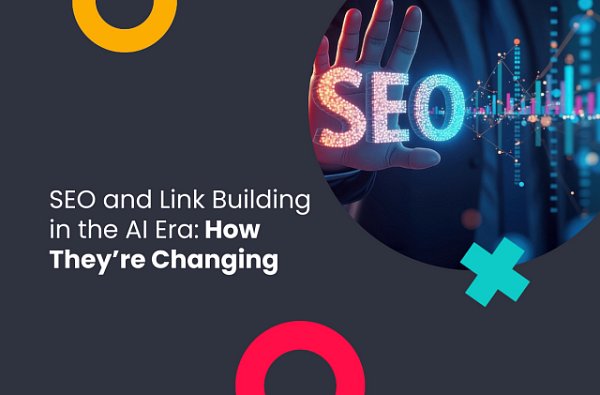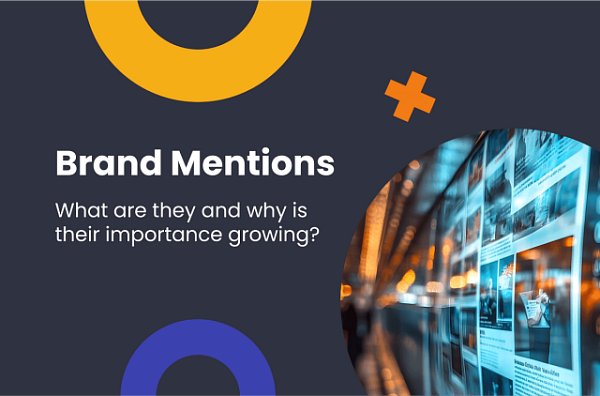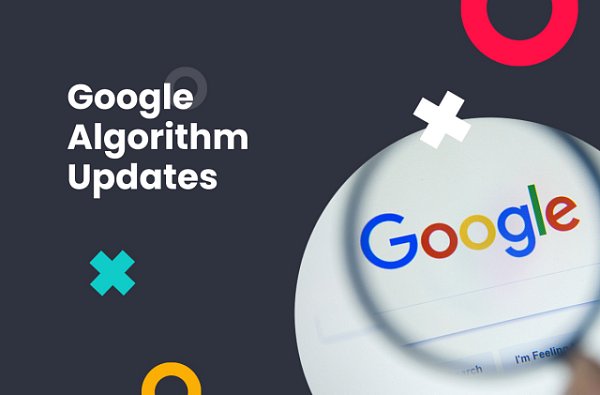(12 min. read)
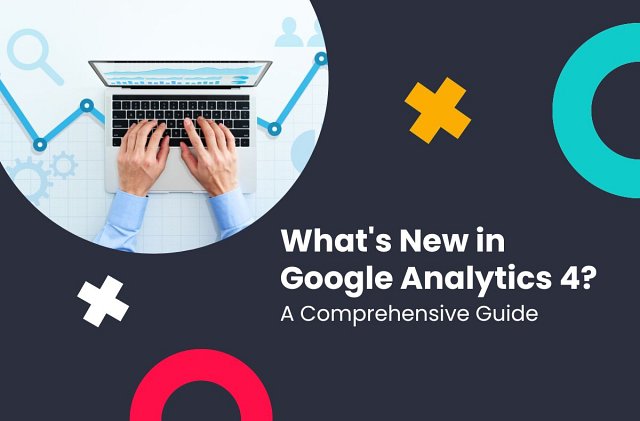
Table of Contents
- What is Google Analytics?
- A short history of Google Analytics
- Google Analytics 4: the new standard of data analysis
- What’s new in Google Analytics 4?
- Google Analytics 4 vs. Universal Analytics
- How to migrate from UA to Google Analytics 4?
- Setting up GA4
- How to use Reports in Google Analytics 4?
- Is Google Analytics 4 free?
- Bottom line: is it worth upgrading to Google Analytics 4 now?
What is Google Analytics?
Online businesses can use Google Analytics to inspect website performance and obtain valuable customer data that can be later analyzed to find optimal marketing solutions. Using GA, website owners can establish where their traffic comes from, see exactly how effective their marketing campaigns were, discern customer trends and patterns, and more - all using a simple, user-friendly interface. This can be further connected with Google Ads - this way, you can see exactly how much of your website traffic comes and business comes from Google Ads specifically.
For a page to work with Google Analytics, it needs a special JavaScript tag in its code. Through this tag, GA is able to collect crucial information about each website, and then generate a detailed report based on that data. From bounce rate to average session duration, Google Analytics provides businesses with a range of useful indicators that help guide brand marketing on the Internet.
A short history of Google Analytics
The first version of Google Analytics was released back in 2005 - 16 years ago as of writing this article. It all began with Google purchasing Urchin Software Corporation - a company that produced web statistics analysis solutions, including Urchin, which analyzed web server log files to gather information about traffic.
The feedback was astonishing - Google had to quickly suspend new sign-ups for their analytic tools and later use a lottery-type model for handing out invitations. In 2007, a Google Analytics 2 was released, introducing faster loading times and more efficient data collection. In 2013, Google released GA3, also called Universal Analytics, with plenty of new features and real-time reporting.
Google Analytics 4 is the newest iteration of GA tools, released to address technological innovations introduced since GA3, and showing much more behavior data than Google Ads does. For now, GA4 and UA will continue to work alongside each other, however, GA 3 will be turned off on July 1st 2023.
Google Analytics 4: the new standard of data analysis
Compared to its predecessor, the new Google Analytics 4 introduces many major changes that you’ll need to get familiar with to use GA to its fullest. In addition to a refreshed interface and machine learning, GA 4 brought many quality-of-life features and revamped the old Universal Analytics infrastructure, which was first designed back in 2012 and didn’t perform well with mobile apps and data protection regulation like GDPR and others.
The most important new feature in new Google Analytics 4, however, is the updated collection and measurement model. In the old UA, measurements were based on sessions and pageviews. To increase flexibility and customizability, a new events-based model was adopted instead that better shows the user behavior on your website, instead of merely giving you raw analytics data.
What’s new in Google Analytics 4?
There’s a lot to uncover in the newest version of Google Analytics. Let’s take a closer look at some of the highlights:
Event + Parameter model
Perhaps the single most important change in Google Analytics 4 is the introduction of a new measurement model. As we’ve mentioned before, the old session-based model was changed into what’s now called an Event + Parameter model. In this model, each user’s activity is tracked as an event, giving more flexibility and the ability to track many more user interactions. This includes not only pageviews and bounces, but also outbound clicks, scrolls, file downloads, opening and closing apps, and more.
Adopting this new model allows GA4 to create integrated reports across both mobile apps and websites at the same time, using a single set of metrics and dimensions. With the Event + Parameter model, many events can be tracked automatically, with no additional programming work. This is further supported by advancements in machine learning curve and AI solutions.
Segments
Analytical tools can gather more and more app data, which can quickly get overwhelming and nearly impossible to analyze. With the Segments feature of Google Analytics 4, you can categorize your app data into more manageable pieces and get new insights. This was also somewhat available in UA, but the functionality was very limited compared to what’s available in GA4.
Segments can now only be used in exploration reports - simply choose Explore on the sidebar on the left and create a report form that suits you. You’ll see a column on the left titled “Variables”, which contains every component you can use for the analysis, including dimensions, metrics, and segments.
New UI
As years went on, more and more features were added to the old Universal Analytics. This, however, messed up the UI severely, with way too many elements cramped into a poorly designed interface. A lot of information was available to the user - but it wasn’t properly organized, making it very difficult to navigate intuitively.
With the new UI in GA4, all the available options are much more easily accessible. The first impression might still be a little intimidating for new users, but it’s already a huge improvement over what Universal Analytics offered.
Reporting tools
If you still remember funnel reporting in Universal Analytics, you know how limited and unintuitive they were. Now, with the new Funnel Analysis option, GA users can create reporting funnels with up to ten steps each - and the steps don’t have to be pageviews anymore! Each step can be one of the range of metrics, events, and dimensions, and the funnels can be applied to analytics data retroactively, unlike in UA.
Google Analytics 4 vs. Universal Analytics
As you can see, Google Analytics 4 brought many Quality-of-Life improvements and powerful new features, along with a restructuring of the entire measurement model. For those users who were used to how Universal Analytics functioned, getting started with GA4 might be difficult - let’s take a look at some of the most important changes.
Most importantly, Google Analytics 4 now features a full cross-device and cross-platform reporting interface, working with nearly all commonly used devices and systems. Tons of AI and machine learning improvements were introduced as well, helping bring automation to a new level and simplify gathering insights.
What might be difficult to get used to is that measured data no longer has a “hit type”. In Universal Analytics, you had hit types like Page Views, Events, Socials, Transactions, User Timing, Exceptions, and others. Instead of all of these, all data captured by Google Analytics 4 is considered an Event.
The new events have no category, action, or label, and sessions are now automatically registered. Also, instead of custom dimensions and custom metrics used in UA, GA 4 makes use of event parameters instead.
How to migrate from UA to Google Analytics 4?
If you’re already using the UA property to collect data from your website, you can simply create property for GA4 that will work in parallel to the UA one. Using the Google Analytics 4 Setup Assistant and Google Tag Manager, you can quickly access the property selector screen from the Admin panel.
First, log into your Google Analytics account and look for the “Admin” panel on the lower left portion of the page. Select which account you want to edit and select the “Universal Analytics” property in the Property column. You’ll see an option called “I want to create a new Google Analytics 4 property” - click Get Started that’s under it.
If your website uses the gtag.js tag or you’re using a CMS that supports gtag.js (such as WordPress or Shopify), you’ll be able to enable data collection immediately using your existing tags. If not, you will have to add the tag by yourself using the custom-HTML feature.
Setting up GA4
If you’ve never used Google Analytics before, now is a great time to start. GA4 can provide you with tons of useful analytic tools that can give you unique insights into your business and your customers, helping you grow and adapt to the changing market.
Let’s start by creating a Google Analytics 4 account: go to https://
At this point, under the Advanced Options, you can make Google Analytics create additional Universal Analytics properties if you want. Once you’re done fine-tuning the settings, click “Next” and continue to fill in your business details, including industry, size, and intended usage of GA.
Click “Create” and accept the terms of service after reading them. And that’s it - you now have a Google Analytics 4 website set up and ready for measuring data. Enhanced Measurement will be immediately activated and will start gathering data from the get-go!
How to use Reports in Google Analytics 4?
Analysts used to Universal Analytics might be confused after they start using Google Analytics 4 - where have all the reporting tools and options disappeared?
Fortunately, they haven’t disappeared - they just aren’t readily available from the start. To see them, you’ll have to create a new explorer report in the Analysis Hub. Simply select “Analysis” under the “Explore” section to see a range of analysis techniques you can use to analyze your data. After selecting, you’ll see a range of options.
By editing the Variables you can adjust what types of data you want to be relevant for event tracking by establishing segments, dimensions, metrics, and date ranges. In Tab Settings, you can choose the specific technique used for analysis, as well as change visualization settings, compare and contrast segments, set up dimensions into rows and columns, and more.
You can also easily edit how your report will look by right-clicking on the visualization on the right, not only making creating custom reports easier, but also giving analysts much more options to customize their reports.
When it comes to exploration techniques, there are plenty to choose from in Google Analytics 4. Depending on your specific business needs at the moment, you can choose from Free-form exploration, Cohort exploration, Funnel exploration, Segment overlap, User Exploration, Path exploration, and User lifetime.
Free-form exploration gives you a lot of freedom in exploring your data using a cross-tab layout, allowing you to apply several visualization styles, arrange and order rows and columns as you like, compare multiple metrics, and create your own segments and audiences from data.
Cohort exploration allows you to easily monitor the behavior of groups of users with common attributes between them. Segment overlap allows you to see relations between your user segments, used to identify new complex segments. User exploration can give you the specifics of each segment you create, with access to individual user activities. Path exploration can help you visualize customer journey across your app or website, and User lifetime offers a deep dive into behaviors and values of your customers over their lifetime.
Is Google Analytics 4 free?
Yes! You can use the Google Analytics 4 Standard edition for free, but there are limits to its functionality. If you want to use the full range of features and limits, you’ll have to purchase Google Analytics 360. GA4 360 offers higher limits for data collection and processing, as well as some enterprise-level technical support, with a dedicated account manager and support staff to help you with any issues.
In addition, the GA4 360 version includes a dedicated user interface and API for intraday data collection with much higher data freshness. This means that the reported data in GA4 will take much less time to become available for analysis after it is recorded. Additionally, GA4 360 can assign up to 100 parameters per event, unlike 25 in the free version.
In GA4 Standard, you are limited to 50 event-scoped custom dimensions, while GA4 360 allows you to create up to 125 event-scoped custom dimensions for user interaction tracking. The same applies to event-scoped custom metrics and user-scoped custom dimensions. You can also create up to 400 custom audiences with GA4 360 property, instead of the regular 100 with the standard GA4 property, and up to 1000 shared exploration reports (500 in free version).
Is GA4 360 expensive? While the specific price will depend on your needs and business details, the short answer is yes, it is expensive. In fact, it can be ludicrously expensive - many businesses pay more than $150,000 annually for their GA4 360 subscription. This solution is only reasonable for enormous companies with large profits who truly need the extended capacity.
Bottom line: is it worth upgrading to Google Analytics 4 now?
Considering Universal Analytics only has less than a year of lifetime ahead of itself, now might be the best time to switch to Google Analytics 4. The overwhelming number of new features and QoL improvements have made it the most impactful Google Analytics update yet. Even though transition might be difficult for users who were used to the reporting tools and interface of the old Universal Analytics, it’s absolutely worth it to learn the new UI and functionality.
GA4 is designed to respect many of the latest user privacy regulations like GDPR or CCPA. It’s extremely important for data collection measures to abide by those laws, since failure to do so can result in heavy fines and even lawsuits. With all of the new features and security measures, Google Analytics 4 is currently the most advanced website analysis tool available for free.
If you’re still considering whether or not to upgrade to GA4, the answer is definitely YES!