WhitePress® Unveils New Features: Project Grouping and Convenient Google Drive Article Import
(4 min. read)
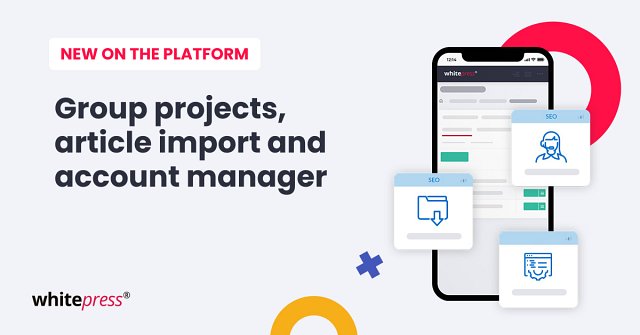
Group Projects Like a Boss
Tired of juggling a million projects? We feel you. Now you can group your projects in WhitePress® together to keep things organized.
With this feature, project managers can further classify and manage their projects into defined groups. You can arrange them by campaign area (like SEO, Content Marketing, PR), project goals, or even who's in charge.
In addition, project grouping enables convenient export of financial reports for specific groups, making project summaries even simpler.
How to Create and Manage a Project Group
To make a project group head over to the "My Projects" tab and look for "Project Groups" in the menu.
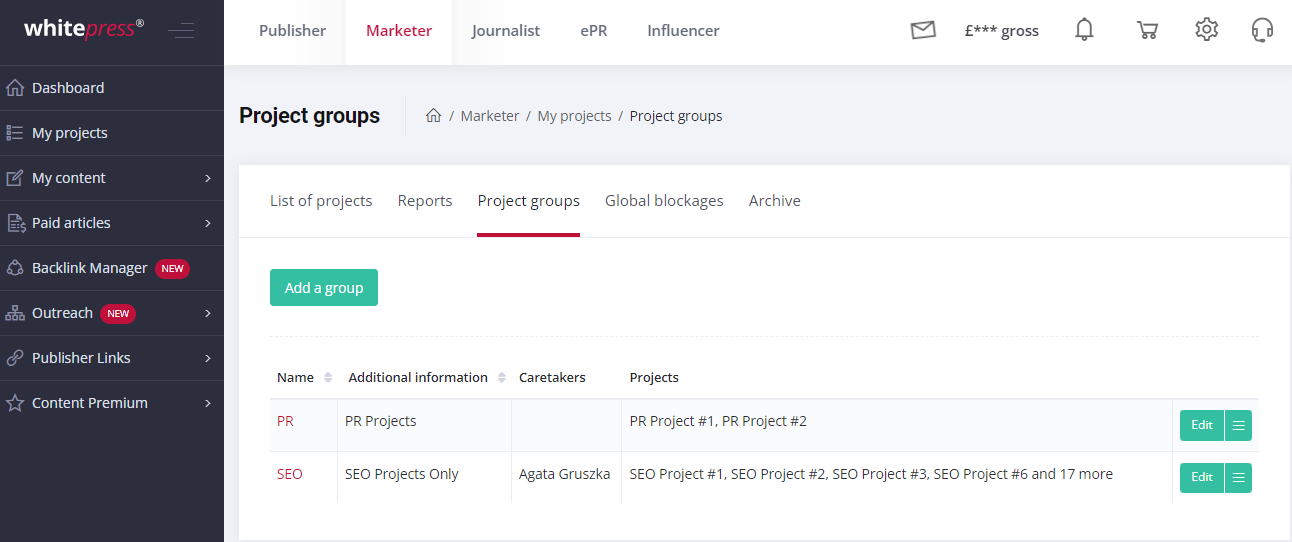
Click "Add Group" and Give it a Name: Think of a name that clearly describes what's in the group. Got any extra info that might help others understand the group's purpose? Add it in the note section. Choose the projects you want to include from the list. Just remember, each project can only be in one group at a time, so choose wisely! As you create more groups, the list of selectable projects will be correspondingly shorter.
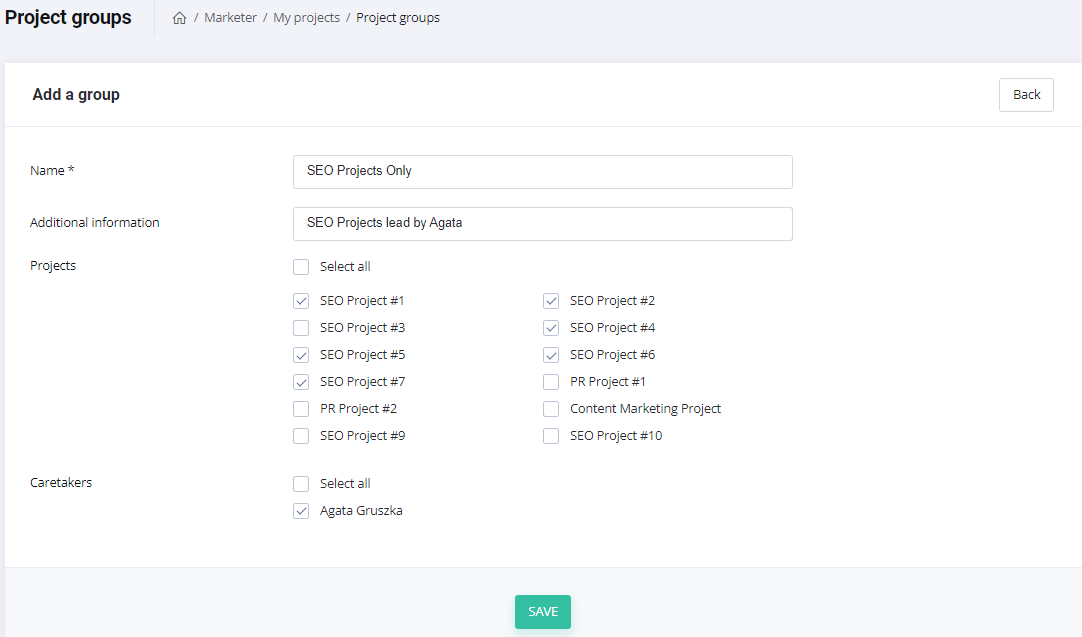
At this stage, you will assign a group manager (a sub-account within the main account) who is responsible for the grouped projects.
You can add or remove projects from groups whenever you need, and change the group leader if things shift around. To make modifications - change the group name or manager, add or remove projects from the group, use the “Edit” function in the Project Groups list.
Group's Financial Reports
Access group financial reports for specific order types within your cash reports.
- From the top right menu, select the “Money“ tab.
- Utilize the "Filter" option in the top right corner of the view to choose the transaction type you're interested in.
- Expand the dropdown fields below to specify the group for which you want to retrieve data.
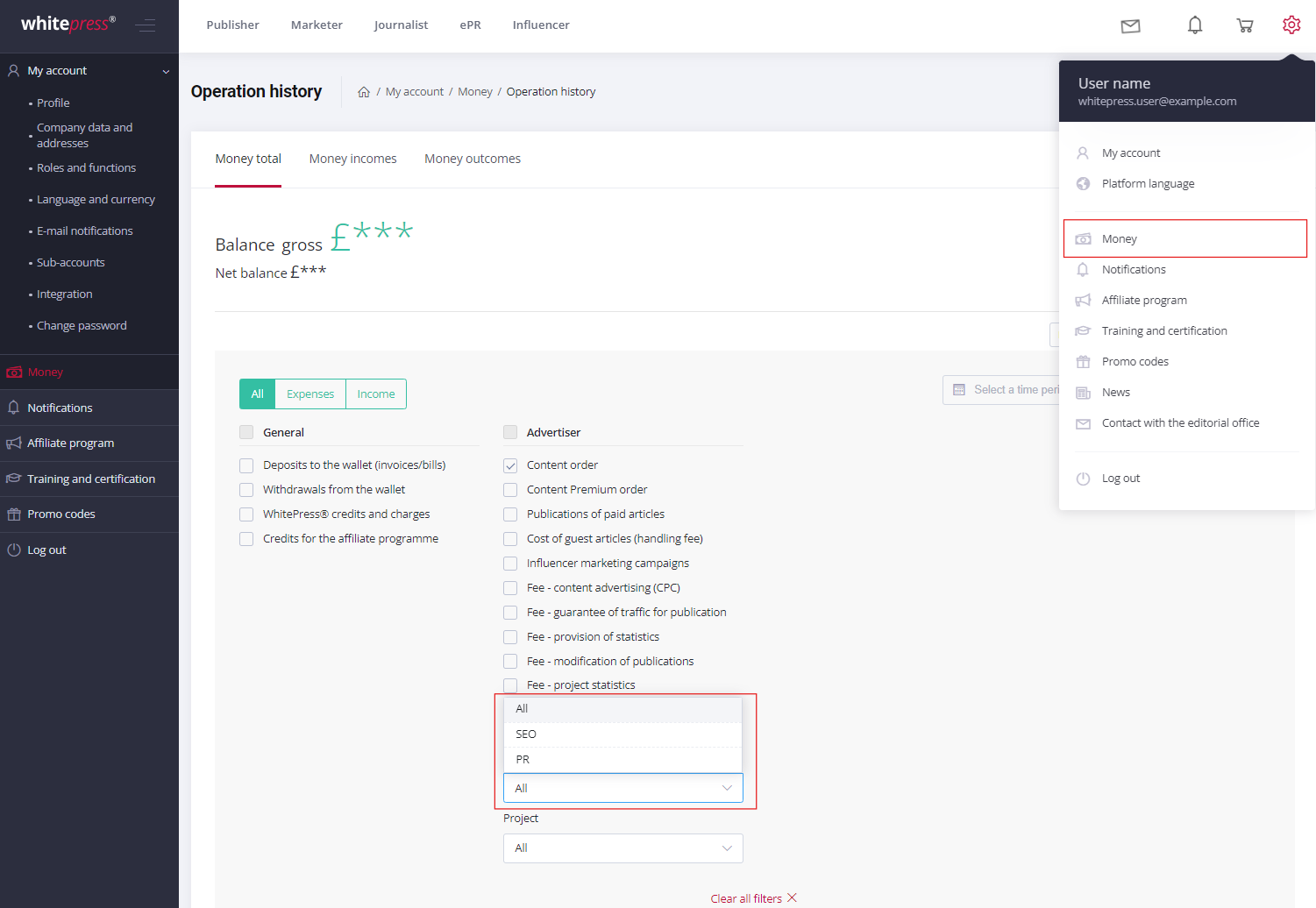
- To generate an Excel report, choose the "Export to Excel" option > "Filtered List.
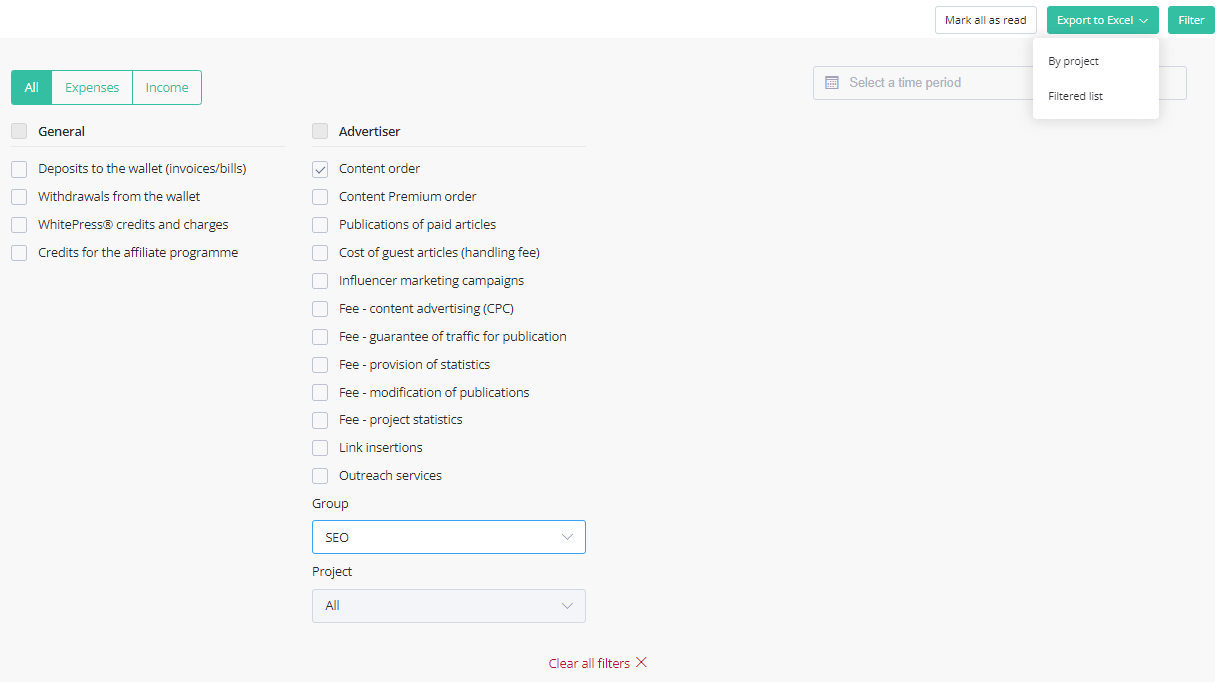
Bulk Article Import: A Time-Saver for SEO Specialists
SEO specialists handling large projects with numerous articles, rejoice! The new Bulk Import feature in WhitePress® is here to streamline your workflow.
Head to the "My Content" > “My articles” tab and select "Mass import" from the submenu. Initiate the authorization process to connect your Google Drive account with WhitePress®. Once you've authorized the connection, you can upload up to 10 articles at once. To import content, create a Google Spreadsheet with properly configured columns. Make sure it's got columns for the article content link (that's mandatory!), a main image link (if you have one), and up to five extra image links. You can download a pre-made template. Just make sure those Google Drive image links are set to public so WhitePress® can find them. Import the prepared file into WhitePress® and save it for your project.
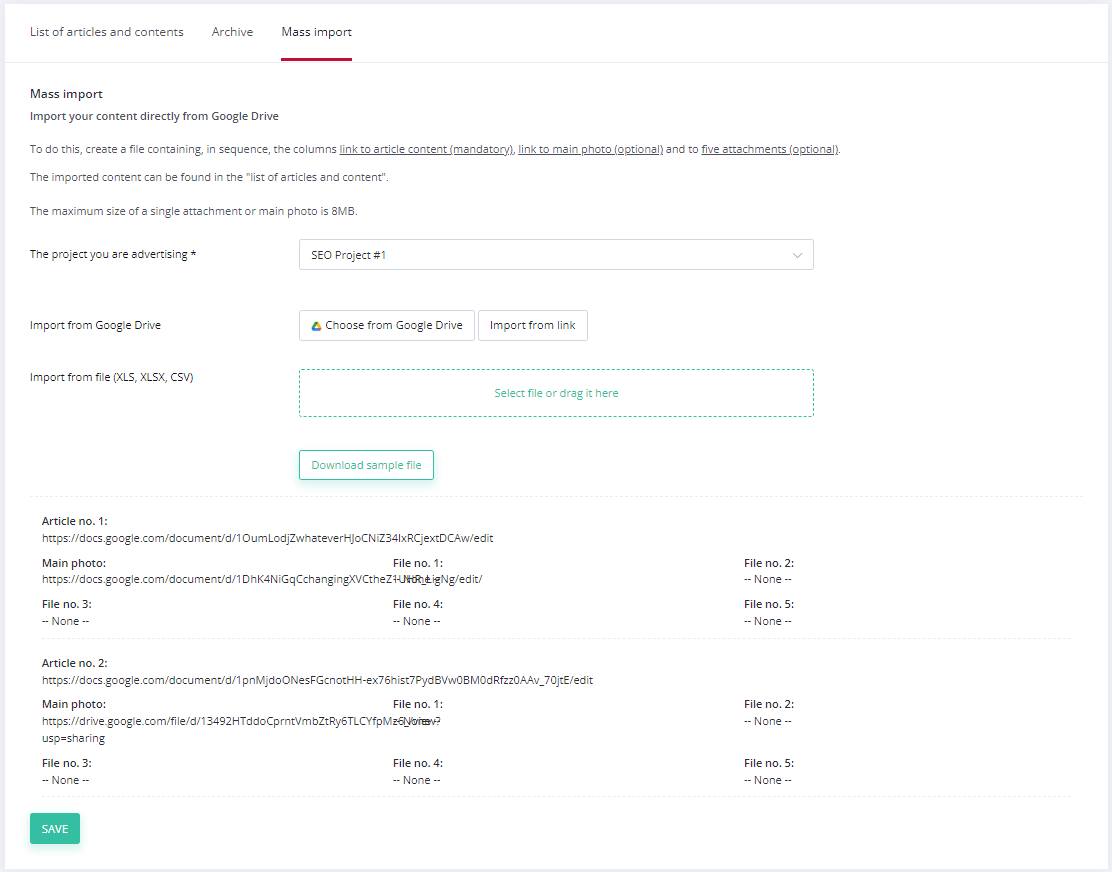
Once the articles and additional files are processed, they will be available in the "My articles" section.
Your Account Manager
Another new feature designed to enhance your publishing experience is the account manager for WhitePress® accounts! This means your WhitePress® expert is just a click away, ready to answer your questions and ensure you get the support you need, when you need it. Hover over the headphones icon located in the top right corner of the platform to see your account manager's information.
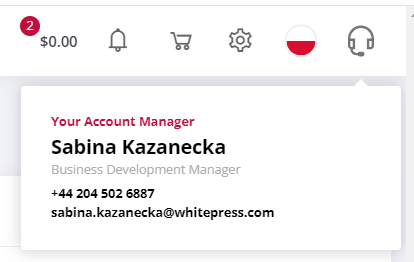
Once you click on the account manager icon, you'll gain access to information about your support expert or team.
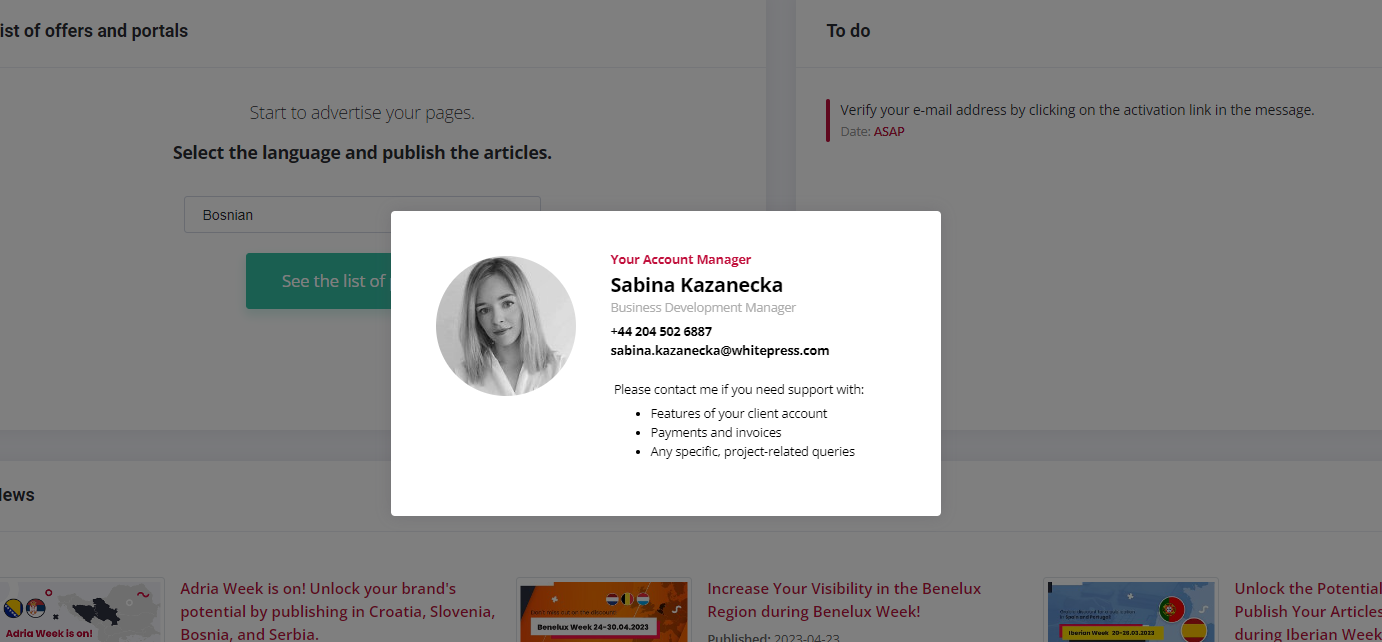
Don't hesitate to reach out whenever you need assistance or have questions :)
Try Out Our New Features and Share Your Feedback
These new features are just the tip of the iceberg for WhitePress® this year. We're committed to continuously enhancing the platform to make your life easier and your workflow smoother.
We hope you find the new enhancements valuable and helpful. But your opinion matters most. Let us know what you think by hitting us up at uk@whitepress.com. We're all ears for feedback, suggestions, and ideas for what you'd like to see next.
